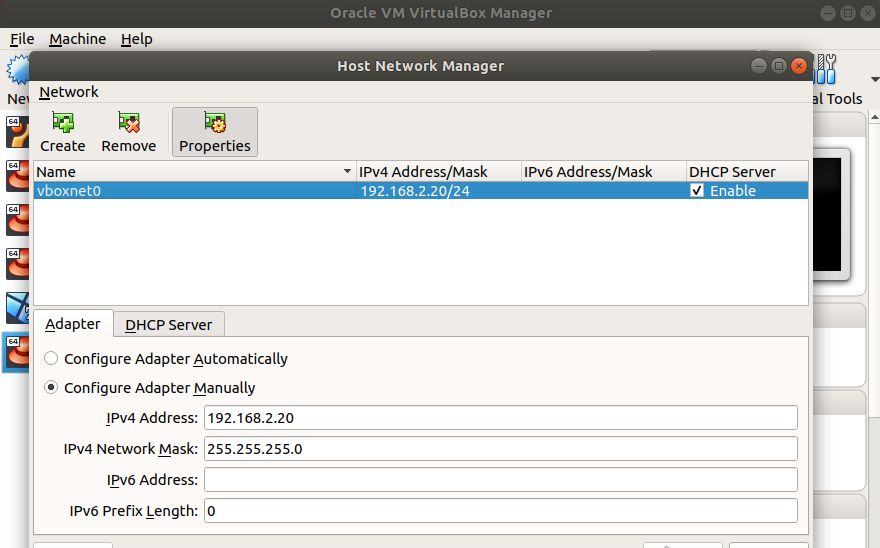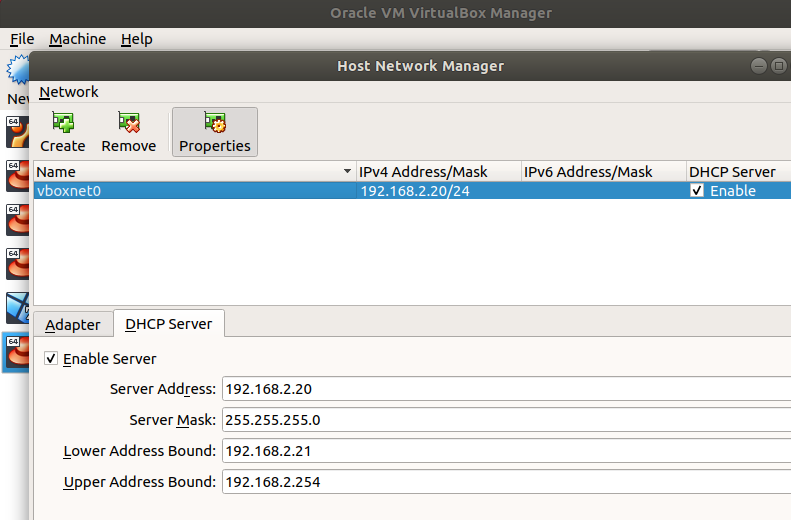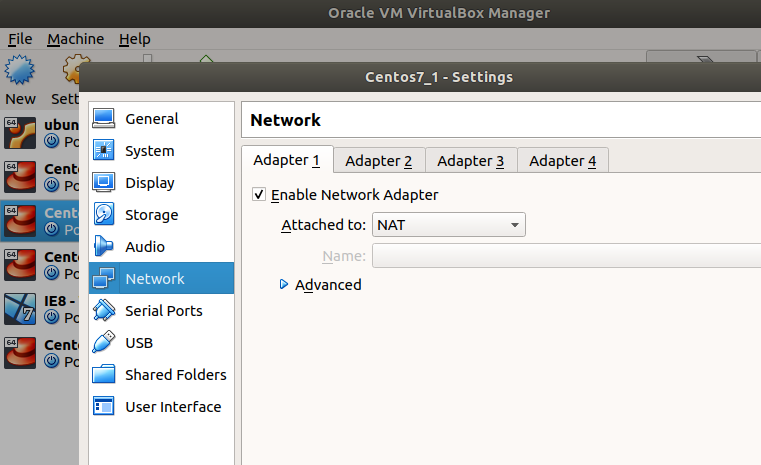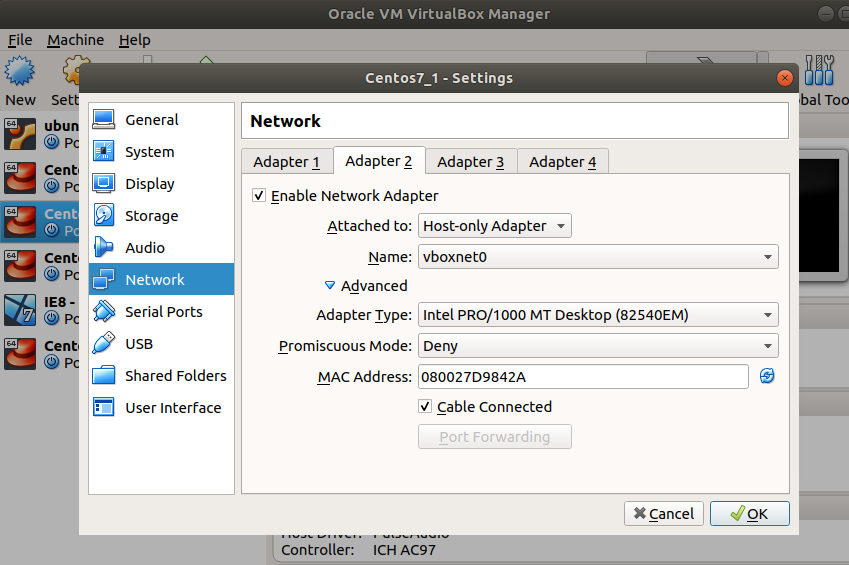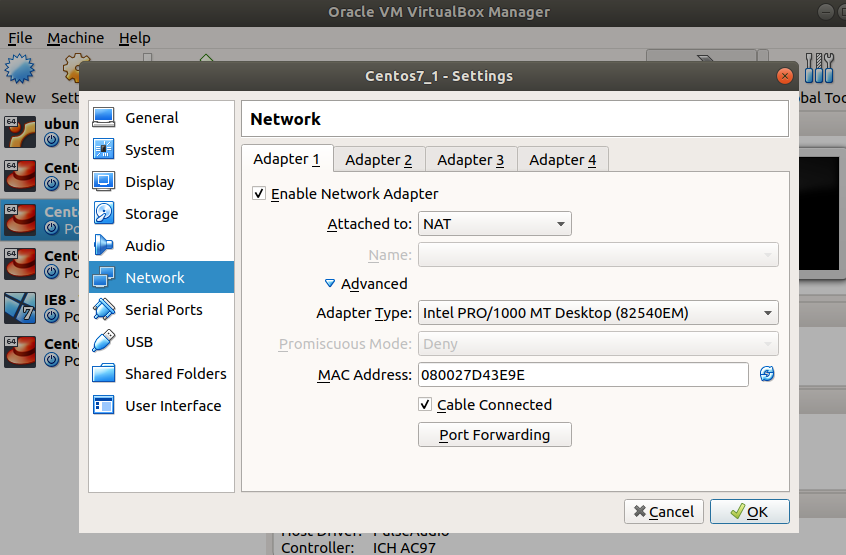This is the multi-page printable view of this section. Click here to print.
Virtualization
Learn how to setup virtual box and run various linux distros virtually
- 1: Virtual Box
1 - Virtual Box
VBox Logs
For Vbox if you encounter errors, check vbox logs
# log location
/var/log/vboxadd-install.log
# Command to display list of vms on the vbox
vboxmanage list vms
vboxmanage showvminfo Centos7 --details
ipod-not-recognised-in-windows-guest
- Install Extension Pack.
- Install Guest Additions in the Windows 7 guest machine.
- select USB 2.0 as the controller in Settings
Install virtualbox Extension pack
how-to-install-virtualbox-extension-pack
wget http://download.virtualbox.org/virtualbox/5.2.4/Oracle_VM_VirtualBox_Extension_Pack-5.2.4-119785.vbox-extpack
sudo vboxmanage extpack Oracle_VM_VirtualBox_Extension_Pack-5.2.4-119785.vbox-extpack
Once installed, you can see at : File -> Preferences -> Extensions
To verify if it has been successfully installed, list all installed extension packs:
VBoxManage list extpacks
Cloning VMs in VirtualBox
how-do-i-fix-broken-networking-in-cloned-virtual-machines
/etc/sysconfig/network-scripts/ifcfg-enp0s3
/etc/udev/rules.d/*-persistent-net.rules
Run VM in background
#Get the VM name by listing VMs
vboxmanage list vms
VBoxManage startvm ${VM_NAME} --type headless
example : vboxmanage startvm centos7vm2 --type headless
Networking